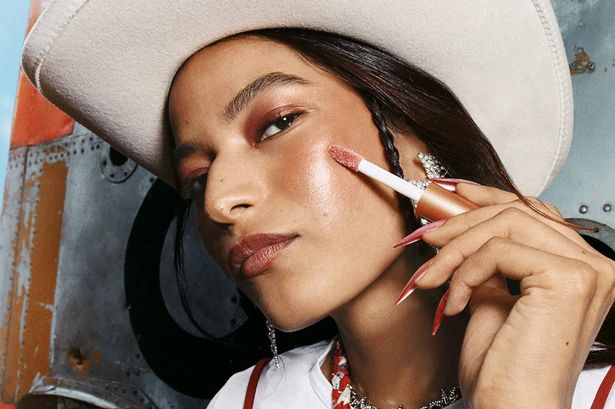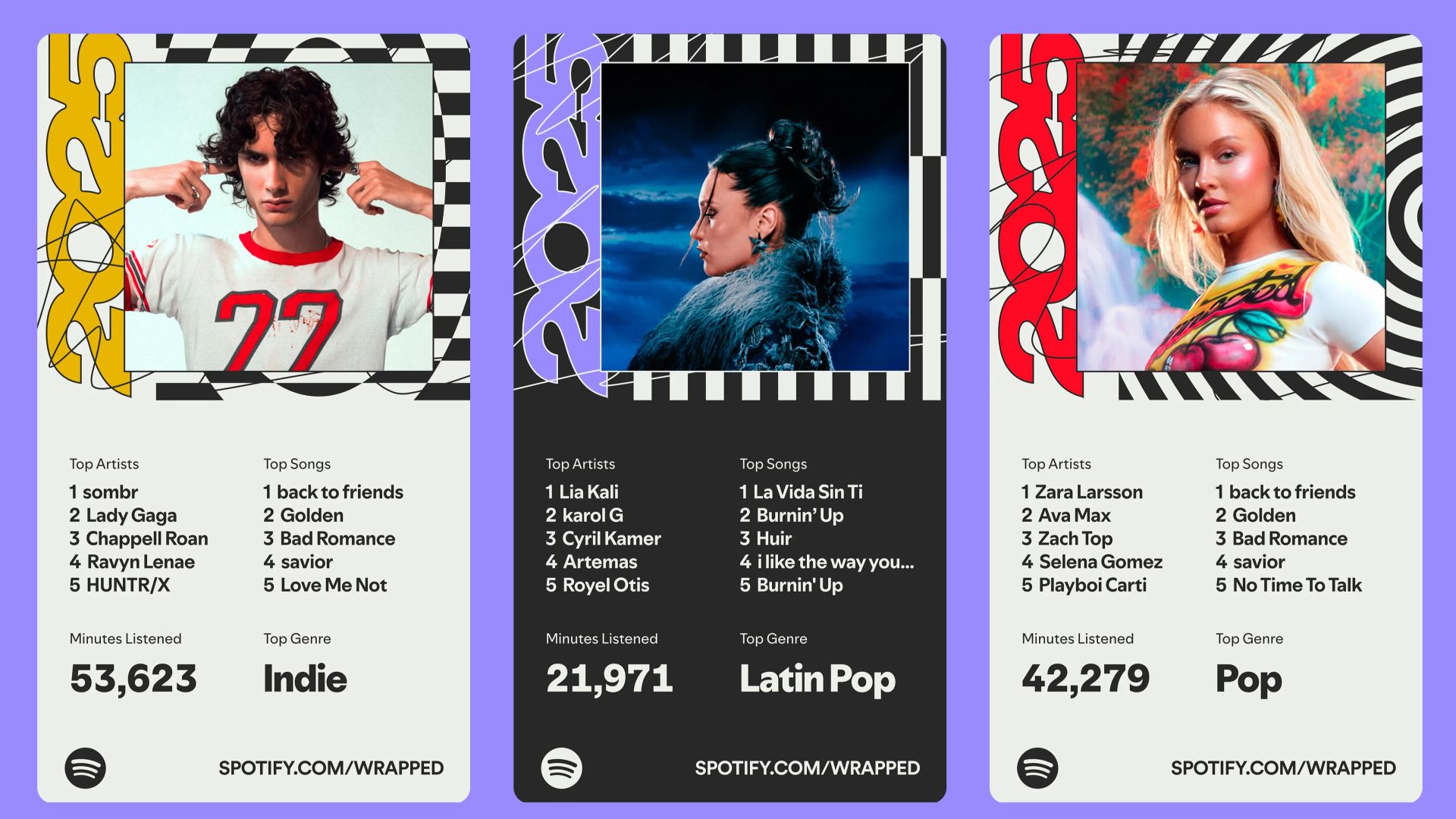The iPad serves as a versatile device for creativity, entertainment, and productivity. However, users often face the challenge of battery life, which can diminish unexpectedly. Several settings can significantly impact battery performance, and adjusting them can lead to longer usage times without frequent recharging.
Before making adjustments, it is wise to check the battery health of your device. If the capacity falls below 80%, a replacement may be necessary. For those with healthy batteries, there are specific settings adjustments that can help optimize battery life.
Disable Location Services for Non-Essential Apps
One of the primary culprits of battery drain on an iPad is the continuous use of Location Services. Many apps request location access, but not all need it while running in the background. To optimize battery usage, users can selectively disable location access for specific applications.
To adjust these settings, navigate to Settings, then go to Privacy & Security and select Location Services. Ensure the toggle is enabled, then review the list of apps. For those that do not require constant location tracking, select the app and set its permissions to Never. This approach conserves battery life while retaining functionality for essential applications, such as navigation and ride-sharing services.
Turn Off Automatic Downloads
Another setting that may contribute to battery drain is the automatic downloading and installation of system and app updates. While keeping software current is important for security and features, users can choose to manage these updates manually.
To disable automatic system updates, go to Settings > General > Software Update and toggle off Automatically Install and Automatically Download. For app updates, head to the App Store section in Settings, and turn off App Updates under Automatic Downloads. This change can help reduce battery consumption and prevent unexpected data usage, especially when not connected to Wi-Fi.
Limit Background App Refresh
Exiting an app does not completely close it; instead, it enters a suspended state that keeps it in memory for quick access. However, this can lead to unnecessary battery consumption as apps may continue to refresh data. Disabling background activity for apps that do not require constant updates can yield significant battery savings.
To manage background activity, go to Settings > General > Background App Refresh. Users can toggle off the refresh option for apps that do not need frequent updates, such as social media or reading applications. This simple adjustment can contribute to extended battery life.
Manage App Notifications
While notifications are helpful for staying informed, they can also lead to distractions and increased battery usage. Users can streamline notifications by disabling them for non-essential apps.
To modify notification settings, navigate to Settings > Notifications. Here, users can select specific apps and adjust notification preferences or turn off notifications entirely. Alternatively, enabling Scheduled Summary allows users to group notifications and receive them at designated times, minimizing interruptions and conserving battery life.
Turn Off Unused Features
Unused features, such as AirDrop and various radio connections, can lead to increased battery consumption as the iPad constantly searches for nearby devices and networks. It is advisable to turn off features that are not currently needed.
Quickly disable Wi-Fi and Bluetooth through the Control Center. For more permanent adjustments, navigate to Settings and toggle off these connections. Additionally, users can create shortcuts using the Shortcuts app to easily manage these settings, allowing for convenient access whenever needed.
Implementing these five settings can lead to a noticeable improvement in iPad battery life. By being proactive in managing device settings, users can enjoy prolonged usage times, ensuring that their iPad remains a reliable companion for various tasks and activities.